Chrome OS recovery images come in a .zip file.
You will need:
Recovery images are built for individual Chromebook boards. In order to
download the appropriate recovery image, you will need to find your
Chromebook's board name.
To find your board name, visit the (built-in) website chrome://version and find the "Platform:" row.
It should look something like:
The word (in bold) after "stable-channel" is your board name. For example, the board name of the Chromebook in the following image would be "reks".
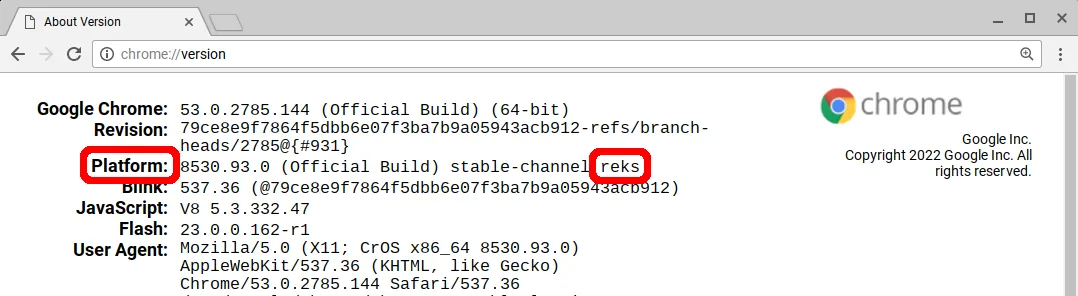
$ unzip ./chromeos_8530.93.0_x86-mario_recovery_stable-channel_mario-mp-v3.bin.zip inflating: chromeos_8530.93.0_x86-mario_recovery_stable-channel_mario-mp-v3.bin # this is the filename of the raw recovery image
Run fdisk (may require root privillages depending on your udev rules.)
$ fdisk -l
Look through the Disk /dev/sdX: lines until you find a disk that matches the size of your USB or contains familiar paritions.
Usually the block device will start with /dev/sd, for example mine will be /dev/sdb.
The last letter is the ID of the block device.
⚠️ DD is a destructive command and can erase your files when used on the wrong drive.
4194304.conv=sync is recommended to be set, especially when the USB or your storage may be faulty. This will allow the image to be corrupt.status=progress will output the progress./dev/sdX with your USB's block device. (e.g. of=/dev/sdb).PATH_TO_RECOVERY_IMAGE with the path to your recovery image bin (e.g. if=~/Downloads/chromeos_8530.93.0_x86-mario_recovery_stable-channel_mario-mp-v3.bin)$ dd bs=4194304 of=/dev/sdX if=PATH_TO_RECOVERY_IMAGE.bin conv=sync status=progress
The complete command will look like:
$ dd bs=4194304 of=/dev/sdb if=~/Downloads/chromeos_8530.93.0_x86-mario_recovery_stable-channel_mario-mp-v3.bin conv=sync status=progress
.zip recovery image you downloaded.